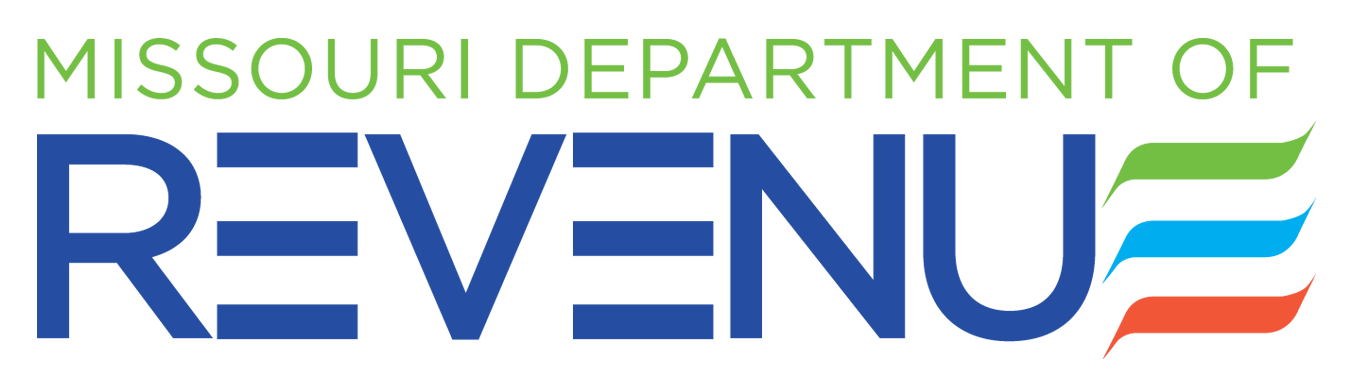Completing a Seller's Claim for Sales or Use Tax Refund or Credit
You must submit the listed items to ensure the Department of Revenue can process your claim. All required information must be submitted to avoid a delay or denial.
- Claim Form - A fully completed and signed Seller’s Claim for Sales or Use Tax Refund or Credit (Form 472S).
- Purchaser Information - Sales or Use Tax Refund or Credit Claim - is used to list the purchasers the vendor is claiming a refund or credit on behalf of. (Form 5430).
- Amended Returns - Amended returns for each period the tax was originally reported for which you are seeking a refund or credit.
- Exemption Certificate and Letters - A copy of the exemption certificates or exemption letters for the exempt sales in your claim.
- Worksheet - A worksheet detailing how you calculated the refund or credit amount. Example of a worksheet with instructions is listed below.
- Invoices - All invoices supporting the claim.
- Refunds in Excess of $100,000 - If you request a refund of $100,000 or more, it will be processed through Automated Clearing House (ACH). Submit an Agreement to Receive Refund by ACH Transfer (Form 5378).
- Additional Verification, As Requested - The Department may ask for additional records to verify a claim, such as documentation of returns filed in electronic format or a listing of all items on which tax was accrued and paid for the periods a refund or credit is being requested. You will be given a reasonable amount of time to comply with the request.
- Power of Attorney- If someone other than an owner, partner, or officer is the contact person for this claim, an executed Power of Attorney (Form 2827) must be submitted. If the power of attorney should receive copies of the correspondence relating to the claim and the final approval or denial, check the appropriate box in the Seller Information section on the claim.
Instructions for Completing the Refund Calculation Worksheet for the Amended Return
Taxpayer Business Name: Enter the name of the business requesting the refund or credit. This is the business legally obligated to remit the tax to the Missouri Department of Revenue.
Taxpayer Owner Name: Enter the name of the owner of the business requesting the refund or credit.
Missouri Tax Identification Number: Enter your Missouri Tax Identification Number. This is Missouri Tax Identification Number of the business legally obligated to remit the tax to the Missouri Department of Revenue.
Amount Overpaid: This is the amount of tax that you have determined to be overpaid.
File Period: Indicate the file period at top of the worksheet. Example: January 2009
Due Date: Enter the due date of the original return which can be found on your preprinted sales or use tax return.
Mailing Address: Enter the mailing address where the approved credit or the refund check should be mailed.
City, State, and Zip Code: Enter the city, state, and zip code where the approved credit or the refund check should be mailed.
Business Location: List each of your business locations in this column. If you are reporting a separate item tax, clearly indicate what the item tax is. For example, if you are reporting food sales at the lower food tax rate, write “Food” on the line beneath the regular location.
Example:
| Location | Location Code | Previous Gross Receipts | Previous Adjustments (Indicate + or -) | Previous Taxable Sales | Tax Rate | Previous Amount of Tax Paid | Refund Amount |
|---|---|---|---|---|---|---|---|
| St. Louis | |||||||
| Springfield | |||||||
| Springfield Food |
Location Code: Location code consists of a five-digit city code, a three-digit county code, and a four-digit site code. This information can be found on the preprinted sales or use tax form sent to your business by the Missouri Department of Revenue.
Example:
| Location | Location Code | Previous Gross Receipts | Previous Adjustments (Indicate + or -) | Previous Taxable Sales | Tax Rate | Previous Amount of Tax Paid | Refund Amount |
|---|---|---|---|---|---|---|---|
| St. Louis |
65000 510 0001 |
||||||
| Springfield |
70000 077 0002 |
||||||
| Springfield Food |
70000 077 FD01 |
Previous Gross Receipts: Enter the gross receipts from all sales of tangible personal property and taxable services made during the reporting period for each business location from your most recent return. If the period has never been amended enter the original gross receipts.
Example:
| Location | Location Code | Previous Gross Receipts | Previous Adjustments (Indicate + or -) | Previous Taxable Sales | Tax Rate | Previous Amount of Tax Paid | Refund Amount |
|---|---|---|---|---|---|---|---|
| St. Louis |
65000 510 0001 |
$175,000.00 | |||||
| Springfield |
70000 077 0002 |
$150,000.00 | |||||
| Springfield Food |
70000 077 FD01 |
$20,000.00 |
Previous Adjustments: Enter the adjustments for each location during the reporting period from your most recent return. If the period has never been amended enter the original adjustments. Indicate “plus” or “minus” for each adjustment. Refer to detailed instructions for adjustments authorized under the Sales Tax Law. Note: Instructions are updated periodically and provided on our website.
Example:
| Location | Location Code | Previous Gross Receipts | Previous Adjustments (Indicate + or -) | Previous Taxable Sales | Tax Rate | Previous Amount of Tax Paid | Refund Amount |
|---|---|---|---|---|---|---|---|
| St. Louis |
65000 510 0001 |
$175,000.00 | $-50,000.00 | ||||
| Springfield |
70000 077 0002 |
$150,000.00 | $-75,000.00 | ||||
| Springfield Food |
70000 077 FD01 |
$20,000.00 | $-5,000.00 |
Previous Taxable Sales: The Refund Calculation Worksheet will automatically calculate the amount of taxable sales for each business location.
Example:
| Location | Location Code | Previous Gross Receipts | Previous Adjustments (Indicate + or -) | Previous Taxable Sales | Tax Rate | Previous Amount of Tax Paid | Refund Amount |
|---|---|---|---|---|---|---|---|
| St. Louis |
65000 510 0001 |
$175,000.00 | $-50,000.00 | $125,000.00 | |||
| Springfield |
70000 077 0002 |
$150,000.00 | $-75,000.00 | $75,000.00 | |||
| Springfield Food |
70000 077 FD01 |
$20,000.00 | $-5,000.00 | $15,000.00 |
Tax Rate: The rate percentage should include the combined state, conservation, parks and soils, and any applicable local or transportation sales tax rate percentage. Enter the sales or use tax rate for each location during the reporting period. The tax rates must be entered as percentage. If you don’t know the correct rate, access the Department’s website or contact the Taxation Division at 573-751-2836. Please note, for example, if the tax rate is 6.075 percent you would need to enter 6.075 (do not round up or down).
Example:
| Location | Location Code | Previous Gross Receipts | Previous Adjustments (Indicate + or -) | Previous Taxable Sales | Tax Rate | Previous Amount of Tax Paid | Refund Amount |
|---|---|---|---|---|---|---|---|
| St. Louis |
65000 510 0001 |
$175,000.00 | $-50,000.00 | $125,000.00 | 8.491% | ||
| Springfield |
70000 077 0002 |
$150,000.00 | $-75,000.00 | $75,000.00 | 7.600% | ||
| Springfield Food |
70000 077 FD01 |
$20,000.00 | $-5,000.00 | $15,000.00 | 4.6% |
Previous Amount of Tax Paid: The Refund Calculation Worksheet will automatically calculate the amount of tax paid for each business location.
Example:
| Location | Location Code | Previous Gross Receipts | Previous Adjustments (Indicate + or -) | Previous Taxable Sales | Tax Rate | Previous Amount of Tax Paid | Refund Amount |
|---|---|---|---|---|---|---|---|
| St. Louis |
65000 510 0001 |
$175,000.00 | $-50,000.00 | $125,000.00 | 8.491% | $10,613.75 | |
| Springfield |
70000 077 0002 |
$150,000.00 | $-75,000.00 | $75,000.00 | 7.600% | $5,700.00 | |
| Springfield Food |
70000 077 FD01 |
$20,000.00 | $-5,000.00 | $15,000.00 | 4.6% | $690.00 |
Refund Amount: You must determine and enter the refund amount for each business location during the reporting period.
Example:
| Location | Location Code | Previous Gross Receipts | Previous Adjustments (Indicate + or -) | Previous Taxable Sales | Tax Rate | Previous Amount of Tax Paid | Refund Amount |
|---|---|---|---|---|---|---|---|
| St. Louis |
65000 510 0001 |
$175,000.00 | $-50,000.00 | $125,000.00 | 8.491% | $10,613.75 | $500.00 |
| Springfield |
70000 077 0002 |
$150,000.00 | $-75,000.00 | $75,000.00 | 7.600% | $5,700.00 | $300.00 |
| Springfield Food |
70000 077 FD01 |
$20,000.00 | $-5,000.00 | $15,000.00 | 4.6% | $690.00 | $25.00 |
Two Percent Timely Payment Allowance: The worksheet will not calculate the two percent timely payment allowance. To calculate the two percent timely payment allowance multiply the two percent times the total amount of tax due for the period. If applicable, you will need to manually enter it on the worksheet.
Example:
| Location | Location Code | Previous Gross Receipts | Previous Adjustments (Indicate + or -) | Previous Taxable Sales | Tax Rate | Previous Amount of Tax Paid | Refund Amount |
|---|---|---|---|---|---|---|---|
| St. Louis |
65000 510 0001 |
$175,000.00 | $-50,000.00 | $125,000.00 | 8.491% | $10,613.75 | $500.00 |
| Springfield |
70000 077 0002 |
$150,000.00 | $-75,000.00 | $75,000.00 | 7.600% | $5,700.00 | $300.00 |
| Springfield Food |
70000 077 FD01 |
$20,000.00 | $-5,000.00 | $15,000.00 | 4.6% | $690.00 | $25.00 |
| Subtotal ... | $17,003.75 | $825.00 | |||||
| 2% Timely Payment Allowance... | $340.08 | $16.50 | |||||
Total Amount of Refund: The worksheet will calculate the total refund amount except for the two percent timely payment allowance. If applicable, you will need to manually enter it on the worksheet. If you received the two percent timely allowance on your original return, you must reduce the total refund by two percent. (See example below)
Example:
| Location | Location Code | Previous Gross Receipts | Previous Adjustments (Indicate + or -) | Previous Taxable Sales | Tax Rate | Previous Amount of Tax Paid | Refund Amount |
|---|---|---|---|---|---|---|---|
| St. Louis |
65000 510 0001 |
$175,000.00 | $-50,000.00 | $125,000.00 | 8.491% | $10,613.75 | $500.00 |
| Springfield |
70000 077 0002 |
$150,000.00 | $-75,000.00 | $75,000.00 | 7.600% | $5,700.00 | $300.00 |
| Springfield Food |
70000 077 FD01 |
$20,000.00 | $-5,000.00 | $15,000.00 | 4.6% | $690.00 | $25.00 |
| Subtotal ... | $17,003.75 | $825.00 | |||||
| 2% Timely Payment Allowance... | $340.08 | $16.50 | |||||
| Total... | $16,663.67 | $808.50 | |||||
You must complete a worksheet for each file period before an amended return is calculated for that file period.
INSTRUCTIONS FOR COMPLETING THE AMENDED RETURN(S)
When the Refund Calculation Worksheet has been completed the amended return(s) will automatically be calculated except for the two percent timely payment allowance, interest, or additions to tax. If applicable, these amounts will need to be manually calculated and entered on the amended return. Please note, you must complete the Refund Calculation Worksheet before the amended return can be calculated correctly. Only 13 locations or less can be amended on each worksheet. You must sign and date the amended return(s).
MAILING FORMS TO MISSOURI DEPARTMENT OF REVENUE
Mail the completed forms and all supporting documentation to:
Missouri Department of RevenueTaxation Bureau
PO Box 3350
Jefferson City, MO 65105-3350.
If you have questions while completing the forms, call 573-526-9938. Persons with speech or hearing impairments may use TDD 800-735-2966. Any portion of the “interest” amount not returned to your customer(s) must be reported as interest income on your federal income tax return. This is the only notification you will receive concerning interest income.
How to Amend a Return When Merchandise is Sold in One Tax Period and Returned in a Different Tax Period
Example 1: How to amend a return for the first time.
A pet supply company sold an aquarium in June. In August the customer returned the aquarium and the business gave the customer a refund of $2,863.63 for the aquarium and the tax amount of $189. The business can apply for a refund or credit for the sales or use tax from the Department. The pet supply company has two business locations and reported tax for both locations on the original June return. The pet supply company must amend the tax reported on their June return for the location shown on the invoice of the returned aquarium.
The company can obtain begin the refund process by completing the following steps:
- Complete the Seller’s Claim for Sales or Use Tax Refund or Credit Application (Form 472S).
- Complete the Refund Calculation Worksheet(s). The number of worksheets will depend on the number of file periods from which a refund is due.
- Print the Refund Calculation Worksheet(s) and the amended return(s).
- Complete, sign, and date the Seller’s Claim for Sales or Use Tax Refund or Credit Application (Form 472S) and the amended return(s).
- Submit the Seller’s Claim for Sales or Use Tax Refund or Credit Application (Form 472S), the Refund Calculation Worksheet(s), the Amended Sales or Use Tax Return(s), and all supporting documentation to the Department of Revenue.
Example 2: How to amend a return that has been previously amended.
Another aquarium was returned to the pet supply company in September. The business can apply for a refund or credit for the sales or use tax from the Department. The pet supply company must again amend the tax reported on their June return for the location shown on the invoice of the returned aquarium. The pet supply company will amend that return using the figures from the amended June return to figure the new amended amount. Each time the pet supply company amends its June return the company must use the last set of amended figures to calculate the new amended return.
The company can begin the refund process by completing the following steps:
- Complete the Seller’s Claim for Sales or Use Tax Refund or Credit Application (Form 472S).
- Complete the refund calculation worksheet(s). The number of worksheets will depend on the number of file periods from which a refund is due.
- Print the refund calculation worksheet(s) and the amended return(s).
- Complete, sign, and date the Seller’s Claim for Sales or Use Tax Refund or Credit Application (Form 472S) and the amended return(s).
- Submit the Seller’s Claim for Sales or Use Tax Refund or Credit Application (Form 472S), the Refund Calculation Worksheet(s), the Amended Sales or Use Tax Return(s), and all supporting documentation to the Department of Revenue.